How To Load C-Line And F-Line Into Dreambox decoder Using CCcam Line Manager For Card Sharing
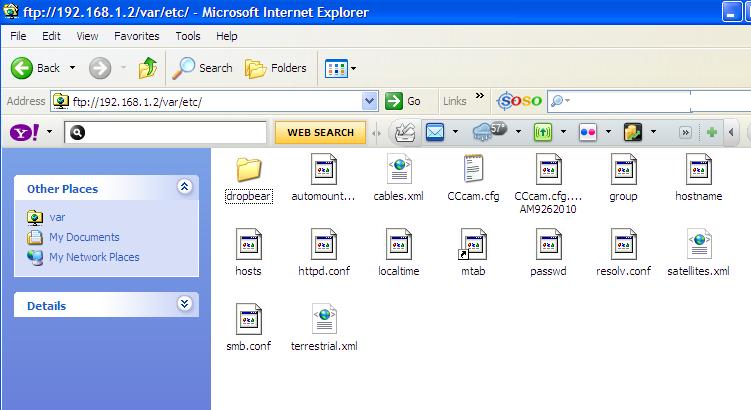
Below are the simple steps that you should follow:
- Connect both of your computer and Dreambox decoder to a switch/bridge using Ethernet cable.
- From the remote control, go to Menu -> Setup -> Expert Setup -> Communication Setup. Read the IP address of your decoder from the TV screen (assuming that you already have the composite video output cable connected from decoder to TV).
- Then go to TV computer screen, open an Internet Explorer, type in ftp://192.168.0.x (IP address read from step ii).
- When prompted for username and password, type ‘root’ and ‘dreambox’ respectively to access into Dreambox.
- From here, you will notice a folder view and browse into ‘var’ and followed by ‘etc’ subfolder, look for CCcam.cfg file.
- Replace it with the CCcam.cfg file gotten from your service provider, reboot the system and you are done.
By now, you should be able to activate the card sharing and view your favorite encrypted channels from the sky as long as your dish is positioned correctly.
Source : http://www.mydigitallife.info/how-to-load-cccam-cfg-card-sharing-in-dreambox-decoder-using-ftp-method/
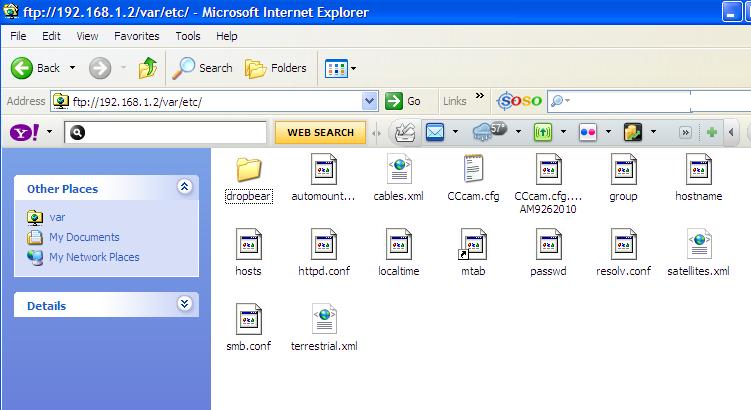
Below are the simple steps that you should follow:
Source : http://www.mydigitallife.info/how-to-load-cccam-cfg-card-sharing-in-dreambox-decoder-using-ftp-method/
Aucun commentaire:
Enregistrer un commentaire